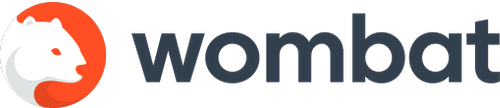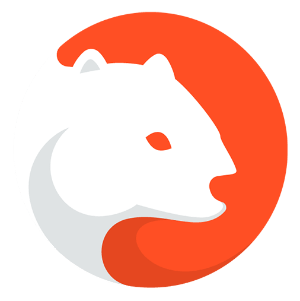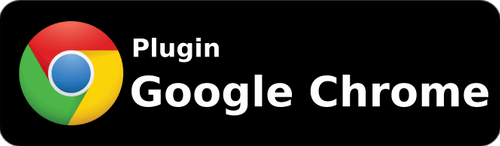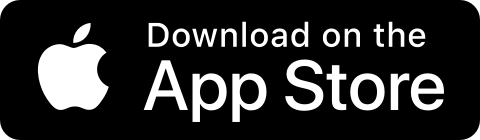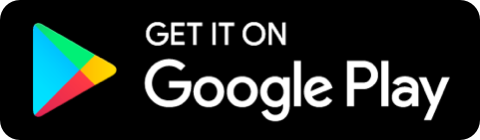If you’d like to set up two-factor authentication in your Wombat app, please follow these steps:
- Download an authenticator app. We recommend using Google Authenticator or Authy.
- Log into the authenticator app. After that, go to your home screen.
- Open Wombat and go to Settings. You should see a line that says ‘Setup 2FA’/’Set 2FA up’ — tap on it. If you don’t see it in the menu, please update your Wombat app.
- Below the QR code and a code string, you will see the option to open the authenticator. Tap on it.
- Agree to save the key. Memorize the 6-digit code you see next to your Wombat key there.
- Go back to Wombat’s 2FA screen and tap on the ‘Proceed’ button. Enter the 6-digit code from the authenticator app.
- And you’re all set!
Once 2FA is activated, you can also remove it in the Settings, although we do not recommend doing that.
If at any point you lose access to the authenticator app itself, please submit a request for reset. You can do it from the authentication screen by tapping on the bright blue hyperlink or sending us an email at support@getwombat.io